How is Text Messaging Enabled Through SYNC?
Customers may need assistance with setting up and using text messaging with SYNC, learn more about setting up and using text messaging with SYNC.
To enable text messaging for SYNC, review the following steps:
- View the phone compatibility charts listed for SYNC3 support and for SYNC2 support to determine if your phone has been tested for text functionality with the SYNC system.
- Ensure you have the latest SYNC update installed.
- Android and iOS users will need to follow the phone instructions below.
For Android Phones
Watch for a message like the one below during the phone pairing process.
- Select Don’t ask again.
- Select Yes.
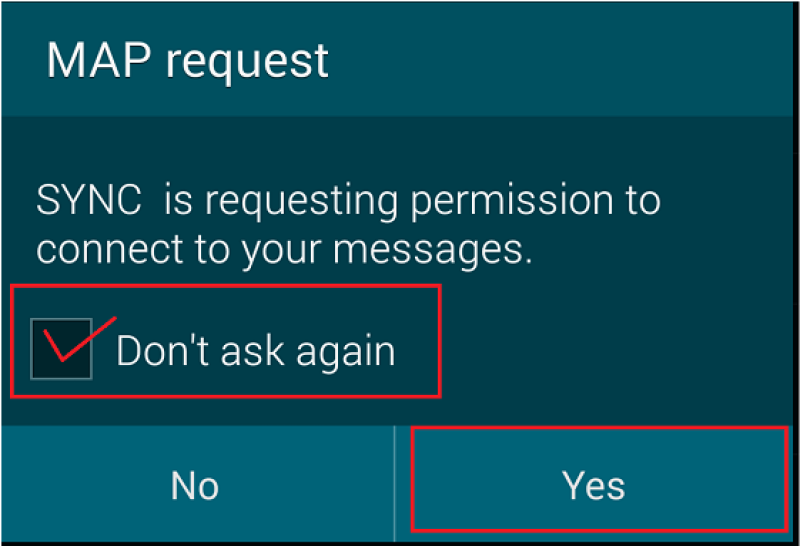
For iOS Phones
You will need to turn on Show Notifications once your phone is paired with SYNC.
- Enter the Settings menu on your phone.
- Select Bluetooth.
- Select the i or Blue Arrow next to SYNC.
- Find Show Notifications.
- Turn Show Notifications On.
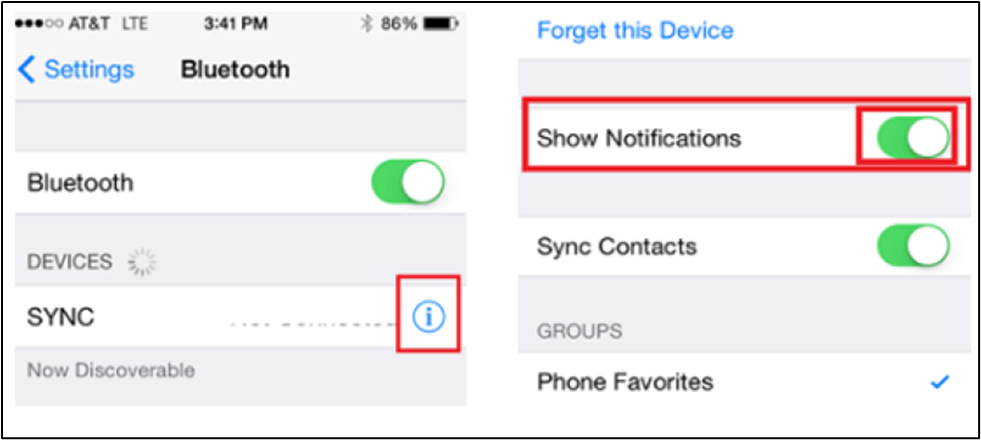
How to listen to a text message by SYNC 2 and SYNC 3. For additional SYNC-related questions, please visit SYNC Support.